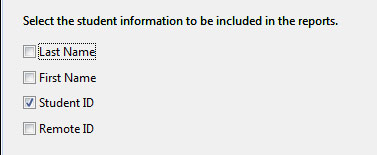Viewing i-grader Reports
Initiating a Report
i-grader collects and reports data from polling sessions in summaries that are easy to read or print. To generate and access session summaries, click the Reports button under your course name in the i-grader window.

Select the information to be included in your report. Options include Last name, First name, Student ID, and Remote ID. Your selections will determine how data will be displayed in your report.
View a Report
The next screen describes the two reports that have been generated.
Click on one of the two blue Report options on the screen to view the report.
The report files have also been saved in at Classes/CLASS-NAME/Reports/ with your i>grader files (on your flash drive).

Types of Reports
Term Session Summary and Review
- Cumulative and individual session polling data
- No individual student scores or votes are included
- Click "Session Summary and Question Data" for individual question statistics by session (when run, number of responses, average score, maximum score)
- Click a "Question Link" for screen capture of question, voting results graph, numbers for each answer
- Makes a great study tool for students
Student Voting Data
- Overview of students' entire performance with i-clicker
- Click "Student Responses" for individual students' polling statistics by session and by question
- Click "Cumulative Student Scores" for total points for each session and average score for term by student
- Great tool for instructor to identify struggling students